Introduction:
React Native has gained immense popularity as a powerful framework for building cross-platform mobile applications. One crucial aspect of app development is the user interface, which includes typography. In this article, we will explore how to implement a global font family and responsive text in React Native, along with practical examples.
Understanding the Importance of Font Family in Mobile Apps:
The choice of font family significantly impacts the overall look and feel of a mobile application. Using a consistent font family throughout an app’s screens enhances its visual appeal and provides a cohesive user experience. However, manually specifying the font family for each text component can be time-consuming and error-prone.
Implementing Global Font Family in React Native:
React Native provides a straightforward way to set a global font family for your app. By defining a custom Text component, you can encapsulate the font family styling in a centralized place and reuse it across your application.
Here’s an example of how to create a custom Text component with a global font family:-
import React from ‘react’;
import { Text, StyleSheet } from ‘react-native’;
const CustomText = ({ children, style }) => (
<Text style={[styles.text, style]}>{children}</Text>
);
const styles = StyleSheet.create({
text: {
fontFamily: ‘YourFontFamily’,
},
});
export default CustomText;
In this example, the CustomText component serves as a wrapper around the default Text component in React Native. By applying the fontFamily style to the inner Text component, we ensure that all text rendered using CustomText will have the specified font family.
Creating Responsive Text in React Native:
In mobile app development, responsiveness is crucial to cater to various device sizes and orientations. To achieve responsive text, we can leverage the react-native-responsive-fontsize package, which automatically adjusts the font size based on the screen dimensions.
First, install the package by running the following command:
npm install react-native-responsive-fontsize
Once installed, you can utilize the ResponsiveFontSize component to make your text responsive:
import React from ‘react’;
import { Text } from ‘react-native’;
import ResponsiveFontSize from ‘react-native-responsive-fontsize’;
const ResponsiveText = ({ children }) => (
<Text style={{ fontSize: ResponsiveFontSize(20) }}>{children}</Text>
);
export default ResponsiveText;
In this example, the ResponsiveText component wraps the default Text component and sets the font size using the ResponsiveFontSize utility. The ResponsiveFontSize function takes the base font size as a parameter, and it automatically scales the font size proportionally according to the screen dimensions.
Combining Global Font Family and Responsive Text:
Now, let’s combine the global font family approach with responsive text to achieve a consistent and adaptable typography system in our React Native app. We can create a custom text component that encompasses both features:
import React from ‘react’;
import { Text, StyleSheet } from ‘react-native’;
import ResponsiveFontSize from ‘react-native-responsive-fontsize’;
const CustomText = ({ children, style }) => (
<Text style={[styles.text, style]}>{children}</Text>
);
const styles = StyleSheet.create({
text: {
fontFamily: ‘YourFontFamily’,
fontSize: ResponsiveFontSize(20),
},
});
export default CustomText;
With this combined approach, the CustomText component will render text with the specified font family and a responsive font size based on the screen dimensions.
Conclusion:
Typography plays a crucial role in enhancing the user experience of a mobile application. By implementing a global font family and react native font family, responsive text in React Native, you can achieve a consistent and adaptable typography system across your app’s screens. This article demonstrated how to create a custom Text component that encapsulates both features, allowing you to save time and ensure a cohesive visual experience throughout your app. By leveraging these techniques, you can elevate the design and usability of your React Native applications.
This post was created with our nice and easy submission form. Create your post!
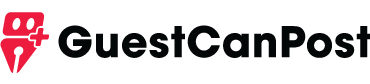




Comments
0 comments